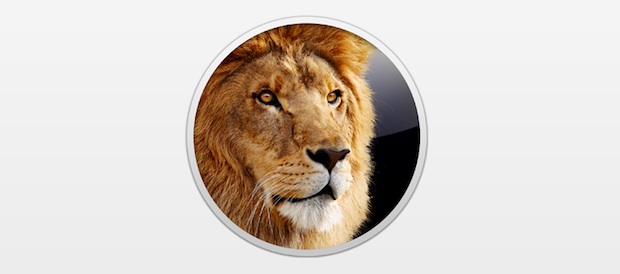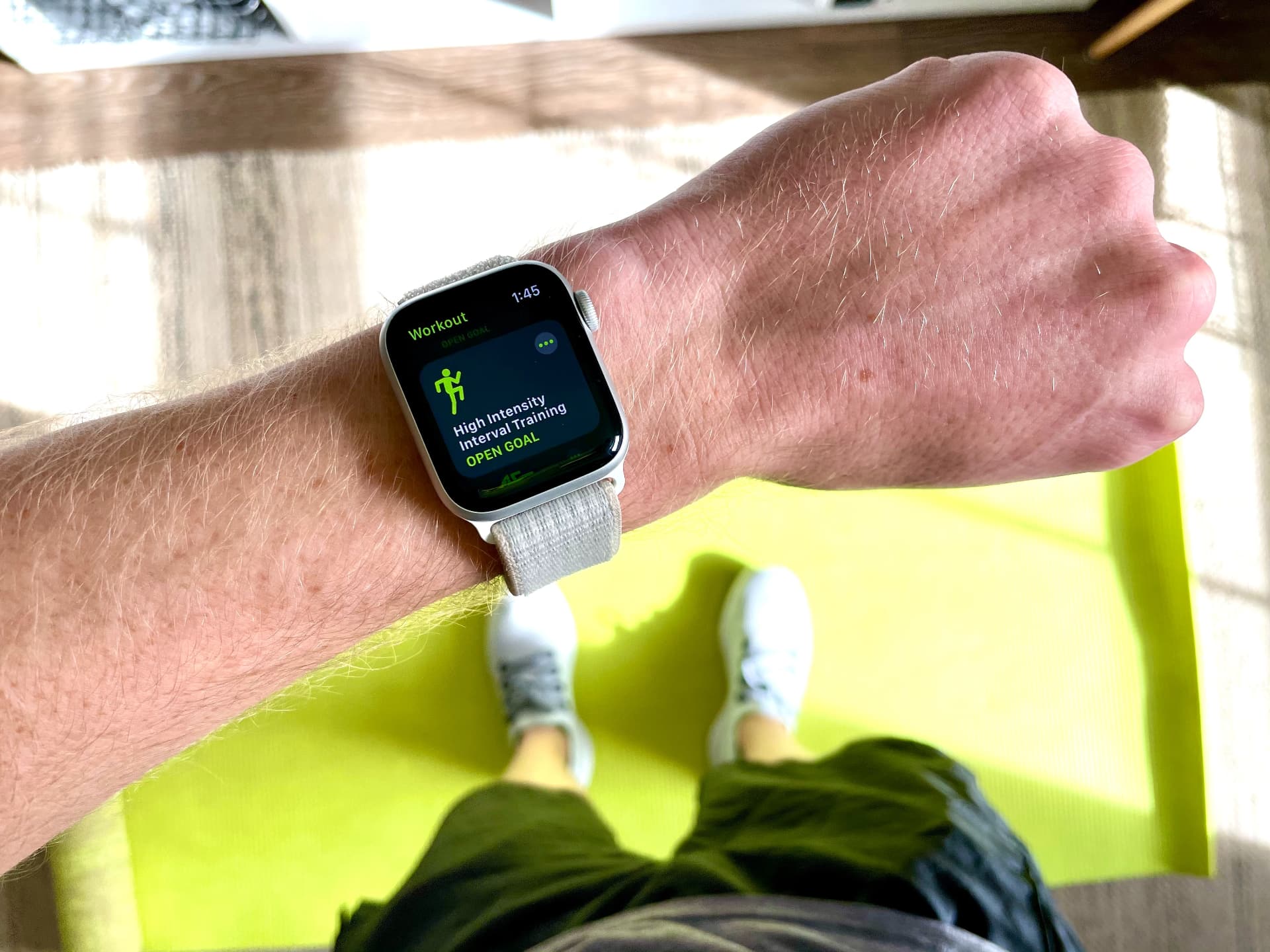Step 1: Download OS X Lion from the Mac App Store.
Step 2: Once downloaded, go to the Applications folder and find the copy of Lion you just downloaded.
Step 3: Right click on the downloaded file and select “Show Package Contentsâ€.
Step 4: Go to “Contents†and jump inside the “SharedSupport†folder and you’ll find a file titled “InstallESD.dmgâ€. Copy this over to the desktop.
Step 5: Plug in a USB flash drive to your Mac having at least 4GB memory. We highly suggest going ahead with an 8GB one just to be on the safe side.
Step 6: Now open up “Disk Utility†and drag InstallESD.dmg from the desktop to the left-hand sidebar. Select the attached USB from left side and click on “Partition†tab.
Step 7: Select “1 Partition†from the Volume Scheme dropdown menu. Choose “Mac OS Extended (Journaled)†from the left.
Step 8: Now click on “Option†at the bottom. Select “GUID Partition Table†and press OK. Now click on Apply at the bottom right to start formatting.. (NOTE: This is will erase all data on your USB flash drive)
Step 9: Once the drive has been formatted, click on “Restore†(it’s right next to where you clicked on “Partition in Step 5).
Step 10: Choose USB drive you plugged-in in Step 5 as “Destination†with the InstallESD.dmg file as “Sourceâ€.
Step 11: Click Restore and type in your password. This will create the intended Lion bootable USB flash drive
Step 12: Reboot your Mac with the USB drive plugged in. Hold the “Option†key on your keyboard when you hear the iconic OS X startup chime. You can now boot into your Flash drive from there.
Step 13: Follow the on-screen instructions to install OS X Lion.
You may then follow Steps 12 and 13 to install Lion on all your Macs.