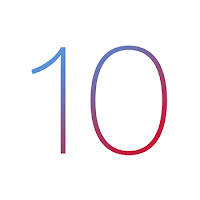Obviously, if you’re jailbroken and you intend to stay jailbroken, then you should probably just disregard this post because upgrading to iOS 10 will cost you your jailbreak.
On the other hand, if you’re not jailbroken and don’t intend to jailbreak in the near future, then you should probably consider following the steps we’re about to talk about.
#1. Check for Device Compatibility
- iPhone 5, iPhone 5s, iPhone 5c, iPhone SE, iPhone 6, iPhone 6 Plus, iPhone 6s, iPhone 6s Plus, iPhone 7, iPhone 7 Plus
- 9.7-inch iPad Pro, 12.9-inch iPad Pro, iPad Air 2, iPad Air, iPad 4, iPad mini 4, iPad mini 3, iPad mini 2
- iPod Touch 6th generation
#2 Free up space
Usually, software updates go pretty smoothly when you download them from Apple and attempt to install them, but at times, bugs in the download or glitches in the install process can leave you with having to restore in iTunes and losing all of your data.
Before all major upgrades, you should back up your device, either through iTunes or via iCloud. Doing this through iTunes might be faster if you have a slower internet connection.
On the other hand, if you don’t have a computer to do this with, you can use iCloud to back up your data, and if anything goes wrong, it’s easy to just restore from that backup and migrate all of your personal data and settings back to your device.
#4. Be prepared for delays
You can bet everyone’s going to be slamming Apple’s download servers at exactly the same time. As soon as the announcement that iOS 10 has been released makes it to the public, everyone’s going to be infatuated with having the latest and greatest and will rush to download the update.
Because servers can only handle so much bandwidth at a time, you can expect delays, download errors, or even slow downloads. You might want to plan your day ahead of time so that slow downloads don’t ruin any plans you might have made.