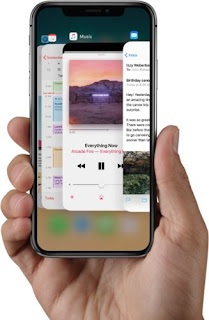But guess what there is two fast ways that you can use them instead of the mentioned one above.
If you’re currently using an app, you can force-quit it as follows:
1) Swipe up from the bottom edge of the iPhone X display and pause to show the app switcher.
TIP: Alternatively, swipe right from the bottom left corner of the display at a slight upward angle or swipe up and over in one continuous motion in order to enter the app switcher.
2) With the app switcher activated, let go of the finger then tap and hold the app card until the red minus sign appears on all the cards. Without releasing your finger, drag the card upwards in one continuous motion to force-quit the app immediately.
As we’ve said many times before, there is typically no reason to force-quit an iOS app unless it misbehaves badly or drains your battery excessively. As Apple itself acknowledges, force-quitting apps that function properly doesn’t save battery power.
How to force-quit multiple apps at once
The old app switcher allowed you to force-quit multiple apps at once.
Here’s how to do that on your iPhone X.
1) Swipe up from the bottom edge of the iPhone X display and pause to show the app switcher.
2) Tap and hold the card of the first app you’d like to force-quit until the minus sign appears in the upper-left corner of all the cards in the app switcher.
3) Without releasing the finger, hold up to two additional fingers on adjacent cards you’d like to dismiss, then swipe up simultaneously. That’s how you force-quit up to three apps at once.
Let us know if you are facing any troubles while quiting apps..