You can pair multiple headphones to a Mac and output the audio to all the connected headphones. If you have multiple headphones that you use depending on the situation – for example, a pair of AirPods for general audio and an expensive over-ear headphone to listen to the music, it will delight you to know that you can use these headphones with your Mac and output the audio on all the connected devices simultaneously.

macOS has a built-in feature that allows you to output your Mac audio to at least two different devices simultaneously. You can easily route audio from your Mac to two different output devices simultaneously. You can set it up on any Mac running a recent version of macOS. Once the setup is complete, none of this should need your attention again.
How to Output audio to multiple headphones from Mac
Here is what you need to do to connect multiple headphones to your Mac and output same audio to all of them simultaneously:
- First off, make sure that all of your headphones are connected to your Mac via Bluetooth. All should say connected on the Bluetooth management page on your Mac.
- Launch the Audio MIDI Setup app on your Mac:
Press Command + Space and search for “Audio MIDI Setup”
Alternatively, open Finder and go to Go Menu at top > Utilities > Audio Midi Setup.
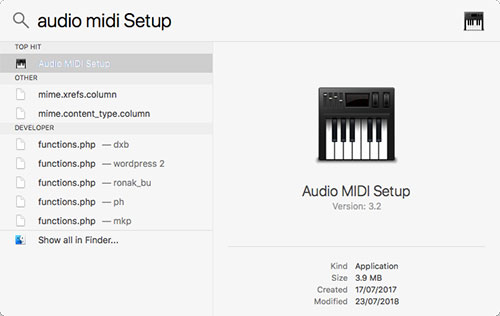
- Click the “+” button at the bottom left corner and select “Create Multi-Output Device.”
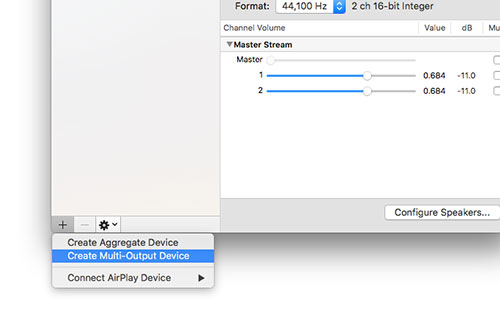
- Right-click on the newly created “Multiple-Output Device” and choose “Use This Device For Sound Output.”
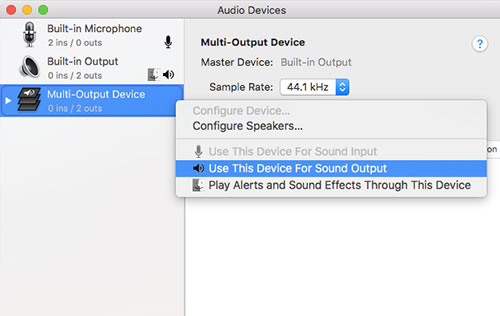
- Select “Multiple-Output Device” and checkmark the devices on the right that you want to group together.
“Built-in Output” option is the one you want if you’re looking to use a wired pair of headphones. - You can also select one device as a Master device from the drop-down menu towards the top of open Window.
- Select Drift Correction for secondary audio output devices.
- Now open the Sound Pane from System Preferences, go to Output tab and select “Multi-Output Device.”
That’s it, folks! Now on whenever you play an audio or music on your Mac, you will be able to listen to it on all the devices that you selected under “Multiple-Output Device” you just created.
The post How to Use Multiple Headphones with your Mac Simultaneously appeared first on iPhoneHeat.




